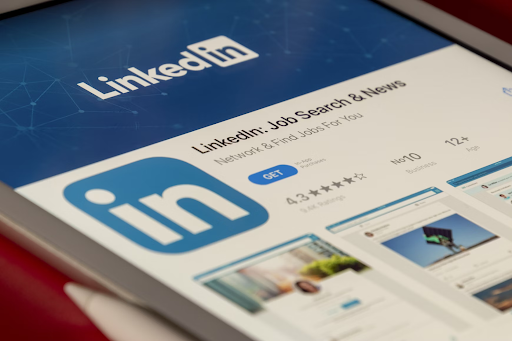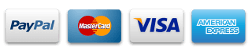Ever felt like you’re doing everything right in your career but still getting overlooked? You’re not imagining it.
Your LinkedIn feed is most likely full of people getting promoted, tagged in cool projects, or collaborating with influential leaders. But the secret? Behind the scenes, most of those people have made quiet yet powerful tweaks to how their profile appears, how searchable they are, and how easily it is for the right people to find them.
This article isn’t about job hunting (though these tips help with that, too). It’s about being visible for the kind of career wins that don’t come from shouting, but from being easy to find when it matters.
These 13 settings don’t take long to update, but they can make a huge difference in who sees your work, who reaches out, and what kinds of opportunities land in your inbox.
Before you start tweaking anything on your profile, go into your settings and turn off activity broadcasts. This prevents LinkedIn from notifying your network every time you make a change, such as updating your headline or adding new skills.
It’s especially helpful if you’re refreshing your profile for a promotion or new opportunities within your current company and don’t want to raise eyebrows. Once your updates are done and you’re happy with how everything looks, you can always turn it back on.
How to do it:
Settings & Privacy > Visibility > Visibility of your LinkedIn activity > Toggle off Share profile updates
2) Set your profile to “open to work” (but only for recruiters)
If you’re open to new roles, even passively, the “Open to Work” feature can quietly signal this to recruiters without alerting your entire network. Make sure you set the visibility to “Recruiters only” to keep it discreet.
You can also specify the types of roles, locations, and work styles you’re open to (remote, hybrid, or in-office). This setting helps LinkedIn tailor job recommendations, too. Even if you’re happy where you are, it positions you for unexpected opportunities like awards, speaking gigs, or internal transfers.
How to do it:
Profile > Add profile section > Intro > Open to Work > Fill details > Visibility: Recruiters only > Add
3) Align your profile content with your resume
Your LinkedIn doesn’t need to be a carbon copy of your resume, but it shouldn’t contradict it either. This is where you reinforce your story and make sure what people see online actually matches where you’re going in your career.
Start by syncing up your job titles and dates. Then make sure your language aligns with the keywords you’ve built into your latest resume. If you’re using resume templates by Rezi to sharpen things up, treat that version as your baseline.
Your LinkedIn is what people check before they ever ask for your CV, so it needs to work just as hard to showcase who you are and what you’re great at.
How to do it:
Edit Experience & About sections > Match job titles, dates & keywords from your resume
4) Customize your public profile URL
This one’s simple but powerful. Instead of a default URL full of random numbers and letters, change it to something clean like linkedin.com/in/yourname. It looks more professional on resumes, business cards, email signatures, or even award submissions.
A custom URL is also easier to remember and share, especially handy when you’re speaking at events or networking. Small detail, big credibility boost.
How to do it:
Profile > Edit public profile & URL (right sidebar) > Edit URL > Use your name > Save
5) Choose what non-connections can see on your profile
Not everyone browsing your profile is in your network, and that’s not a bad thing. Recruiters, conference organizers, and potential collaborators may stumble on your page. Use the visibility settings to control what they see.
Highlight your headline, current role, and key achievements while hiding less relevant sections like endorsements from ten years ago. This helps you curate your professional image without locking things down completely.
How to do it:
Settings & Privacy > Visibility > Edit your public profile > Toggle sections on/off for public view

6) Select the right profile viewing mode for your goals
LinkedIn gives you three ways to view profiles: public, semi-private, or private.
Public mode shows your name and headline, so if you’re checking someone out and want them to know, go public; it often gets them to check you out back.
Private mode hides everything, perfect for when you want to browse quietly, like researching leadership or scoping out competitors. Just remember, if you go private, you won’t see who’s been looking at your profile either.
How to do it:
Settings & Privacy > Visibility > Profile viewing options > Choose Public, Semi-private, or Private
7) Make your profile photo visible to everyone
People trust faces. If your photo is blurry, outdated, or looks like a rushed selfie, you’re leaving a lot of opportunity on the table. A good headshot doesn’t have to be some fancy professional shoot; it just needs to be clear, friendly, and professional enough to show you’re serious about your work.
Make sure it’s visible to everyone because it can seriously boost how many people view your profile and want to connect.
How to do it:
Profile photo > Click visibility settings > Set to Public
8) Optimize your job alerts with the right filters and keywords
Job alerts aren’t just for when you’re actively looking. Setting them up based on roles you want to move into (not just your current job) gives you a heads-up on trends and opportunities before they hit mainstream.
Use filters like location, experience, and industry to keep alerts relevant. And set the right frequency so you don’t get flooded. This way, you can spot skill gaps early and plan your next move or learning focus without scrambling.
How to do it:
Jobs tab > Search jobs with filters > Toggle Create job alert on > Set frequency
9) Update your messaging and InMail preferences
Make sure your settings let recruiters, collaborators, or potential clients reach you. If your inbox is too closed off, you might miss out on opportunities—whether that’s a speaking gig, a new client, or a helpful connection.
For better lead generation, stay open to connection requests and InMails from people who could be prospects. Use LinkedIn’s search filters to find potential leads, send them personalized invites, and follow up with clear, friendly messages. Being quick to respond builds trust and helps turn conversations into real opportunities.
How to do it:
Settings & Privacy > Communications > Who can reach you > Adjust message and InMail settings
10) Control who can send you connection requests
Tweak who can send you connection requests to limit spam and keep your network meaningful. You can choose to let only people with your email or those with mutual connections reach out.
Having fewer, better-quality connections beats a bloated list of random add requests any day. And remember, you can always loosen these settings later if you’re launching a project or want to grow your circle.
How to do it:
Settings & Privacy > Communications > Who can send invitations > Choose preferences (e.g., only email contacts)
11) Enable salary insights to guide your job search
LinkedIn’s salary insights feature gives you a sense of what similar roles pay, based on title, location, and industry. This can be useful when you’re preparing for a conversation about an increase or negotiating a new role.
It allows you to benchmark where you stand and whether your compensation is keeping up with your career level. Knowledge is leverage.
How to do it:
Jobs tab > Salary insights section > Enable and browse salary data by role/location

12) Turn on creator mode if you want to grow your reach
If you post regularly or want to build a personal brand, creator mode is worth turning on. It lets you pick the topics you focus on, giving your profile a clear direction that helps attract the right followers and connections.
You also get access to extra features like LinkedIn Live, Newsletters, and improved content analytics, which can seriously boost your reach and engagement. The profile layout changes to highlight your content front and center, making it easier to showcase your expertise.
And don’t forget to use relevant LinkedIn hashtags on your posts and articles. These help your content get discovered by the right audiences and show up in targeted feeds, increasing your visibility beyond just your connections.
How to do it:
Profile > Creator mode toggle (top of profile page) > Turn On > Select topics
13) Use LinkedIn analytics to track who’s viewing your profile
LinkedIn’s free analytics show you useful info like who’s viewed your profile, whether those viewers are in your industry, and how your profile activity changes after updates or posts. But raw numbers only tell part of the story.
To understand what’s working and what’s falling flat, you need to look at trends and how your content spreads. Then you can adjust your approach and get more recruiter views, better internal visibility, or higher engagement from your network.
How to do it:
Profile > Scroll to Analytics section > Check Who viewed your profile and Post analytics
How these LinkedIn settings support your career growth
Some people love LinkedIn, and some would rather pretend it doesn’t exist. But most professionals can agree it offers some kind of value when it comes to career growth.
The trick is treating LinkedIn like a tool, not a time suck. These settings help you get seen by the right people, keep your privacy intact, and control the story you tell about yourself.
Raghav is a talented content writer with a passion to create informative and interesting articles. With a degree in English Literature, Raghav possesses an inquisitive mind and a thirst for learning. Raghav is a fact enthusiast who loves to unearth fascinating facts from a wide range of subjects. He firmly believes that learning is a lifelong journey and he is constantly seeking opportunities to increase his knowledge and discover new facts. So make sure to check out Raghav’s work for a wonderful reading.