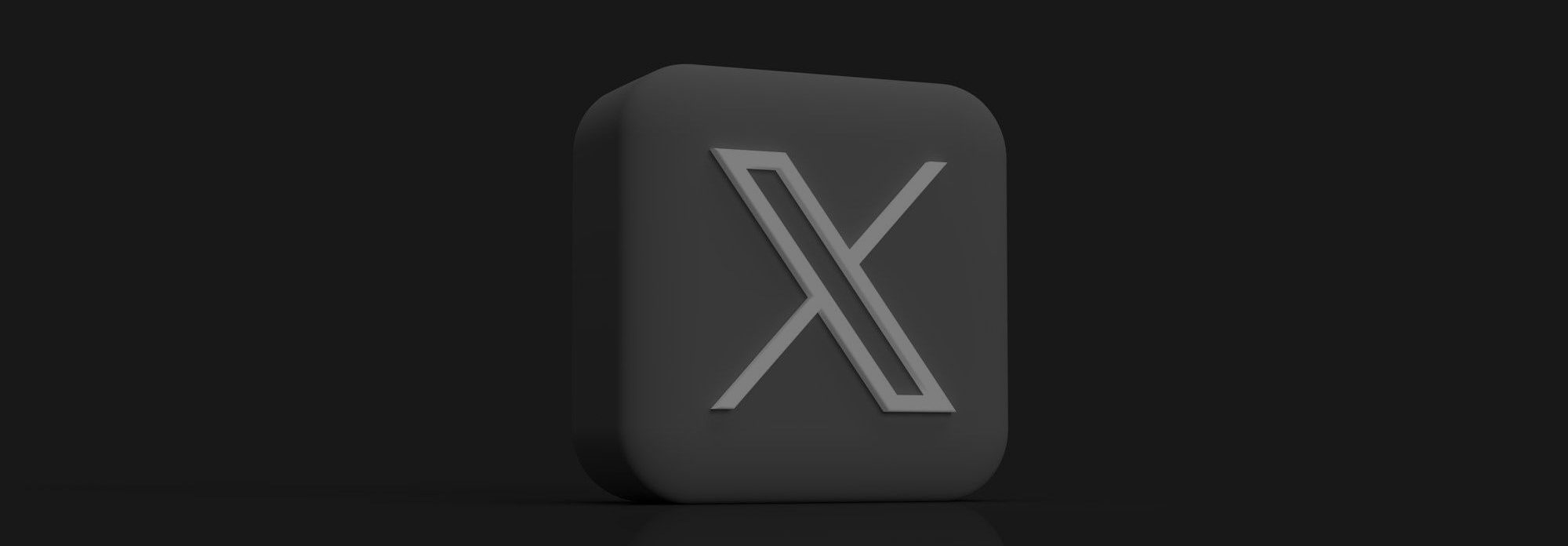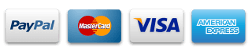You don’t want to lose the active record of your activity on X, formerly known as Twitter. But you never know when you might break one of Twitter’s many rules, which could result in a ban and the loss of this data. Therefore, you need to back up tweets and other important Twitter data to restore your account.
Additionally, you could want to leave Twitter because you don’t like the recent management changes. To protect your treasured online Twitter activity record in this situation, you would be better off knowing how to back up Twitter.
You can create a backup of your X or Twitter account by downloading your most recent Twitter archive. After downloading, you can keep it for later use on a local device or in the cloud.
In this guide, we will explore how and why you should back up tweets and other Twitter data, so that it remains safe for any future use or mishappening.
Download Twitter Data
Backing up X (Twitter) entails exporting or copying your online data for storage in another location. If you lose your data on Twitter, you can retrieve it by taking this action. For this, you must first retrieve your data from Twitter. Downloading your Twitter archive is the simplest way to accomplish this.
Regretfully, Twitter only archives your current data upon request, even though it automatically archives your tweets when you reach the 3200 tweet limit. This implies that your Twitter archive isn’t constantly current. Only when you ask for your archive to be downloaded will X (Twitter) update it. Therefore, learning how to retrieve your updated archive is crucial for learning how to back up tweets.
- From the Twitter site or mobile app, tap your profile symbol in the upper left corner to bring up the X or Twitter menu.
- Search for “Settings and Support,” click it, and then choose “Settings and Privacy.”
- Click “Download an archive of your data” after opening “Your Account.”
- After that, X—formerly Twitter—will ask you to verify your password. Click “Confirm” to continue after entering your password.
- After that, X (Twitter) will ask you to prove who you are. Choose “Send code to your on-file phone number or email address.”
- Enter the code that was sent to your email address or phone number to confirm your identity.
- To get an updated archive of your Twitter data, click “Request data” on the next page.
Following the submission of your request, X, also known as Twitter, will add your most current data to your archive. You will receive an email alerting you when your archive is prepared for download. Once your archive has been downloaded, you can move on to backing up your Twitter account.
You can also use TrackMyHashtag to download your Twitter data over the traditional archive provided by Twitter itself. TrackMyHashtag provides a dedicated dashboard for easy understanding of your Twitter data, which you can also use for various marketing purposes. Moreover, with TrackMyHashtag, you can retrieve a custom amount of data if you don’t want to back up all of your tweets.
How To Back Up Tweets and Twitter Data?
Nobody has access to all of the information on Twitter, and no local device can hold it all. Therefore, it is recommended to back up your Twitter data on cloud storage. You can use this backup to make a copy of your Twitter account’s data and store it on a different device.
Retrieving your Twitter archive is the main focus of the procedures described in this guide on how to back up your Twitter account. After that, you’ll select the storage format you want to use to keep your collected data safe. As a result, this section explains how to back up tweets locally.
After requesting your archive, as explained in the previous section, you can start backing up X, also known as Twitter, locally. You can back up Twitter on your smartphone only when your archive is prepared for download. The four stages for backing up Twitter to a local device are as follows:
- From Twitter’s homepage, tap your profile icon in the upper left corner to bring up the sidebar menu.
- Open “Settings and privacy” after selecting “Settings and Support.”
- Go to “Your Account” and select “Download your data.” You can also view this page by clicking on the Twitter email link that alerts you when your archive is prepared.
- To save your archive to your device, click “Download Data.”
Backup Tweets In Cloud Storage
Safe guarding your Twitter data in the event of an unexpected loss is the main goal of backups. These losses typically happen as a result of unexpected suspensions or bans from Twitter or X, or even an issue with their systems that rarely happens. By downloading your Twitter archive to your device, you can protect your data.
Even external local devices are not the safest choice, though. If not handled properly, these local devices might become corrupted and cause data loss. Additionally, you can misplace these gadgets that contain all of your data. Additionally, you might require this stored data while you’re not using your device. Thus, these render local backups untrustworthy.
Once you have your Twitter archive on your device, you may back it up to the cloud. To back up Twitter data on OneDrive on a Windows device, follow these steps:
- Move your Twitter archive to a folder on your Windows device after downloading it.
- Then, from the taskbar’s lower right corner, touch the OneDrive symbol.
- Click the settings icon to bring up a new menu from the pop-up menu.
- Next, choose “Manage backup” from the newly shown menu. You can view your Windows folders and their OneDrive backup status here.
- To back up your archive to OneDrive cloud storage, turn on the toggle next to the folder that contains it.
None of the restrictions mentioned above is a problem when you use a cloud backup, which guarantees greater accessibility, dependability, and data security. Therefore, if you’re looking for a way to back up Twitter data, it’s recommended to think about a cloud backup. Only after you have a backup file on your local device can you create a cloud backup. Thus, an additional layer of protection for your X (previously Twitter) data is typically provided by a cloud backup.
Use Third-Party Tools For Cloud Storage
You can also use various third-party tools to back up tweets. These tools provide useful features that might interest you –
- Backup4all – This tweet backup tool helps you store your Twitter data in a remote cloud storage so that it stays safe, rather than storing it in local storage.
- Circleboom – Another tool that helps you back up tweets is Circleboom. This tool scans your Twitter data and automatically creates an Excel or CSV file of your tweets that you can download and store wherever you want.
- Backblaze – This tweet backup tool provides fast, reliable, and budget-friendly solutions to back up your Twitter data in cloud storage.
Keep in mind that these tools aren’t free and charge a fee for their services.
Conclusion
Backing up the Twitter data is a necessary step to safeguard your account. Moreover, any marketer or brand that leverages Twitter a lot should consider backing up their data regularly to prevent any loss and rebuilding their Twitter profile in the event of any loss. In this guide, we mentioned some ways you can back up and save your Twitter data either in local storage or in cloud storage. You may opt for the one you prefer.
Raghav is a talented content writer with a passion to create informative and interesting articles. With a degree in English Literature, Raghav possesses an inquisitive mind and a thirst for learning. Raghav is a fact enthusiast who loves to unearth fascinating facts from a wide range of subjects. He firmly believes that learning is a lifelong journey and he is constantly seeking opportunities to increase his knowledge and discover new facts. So make sure to check out Raghav’s work for a wonderful reading.